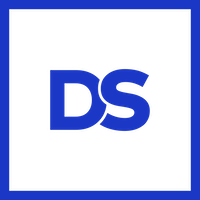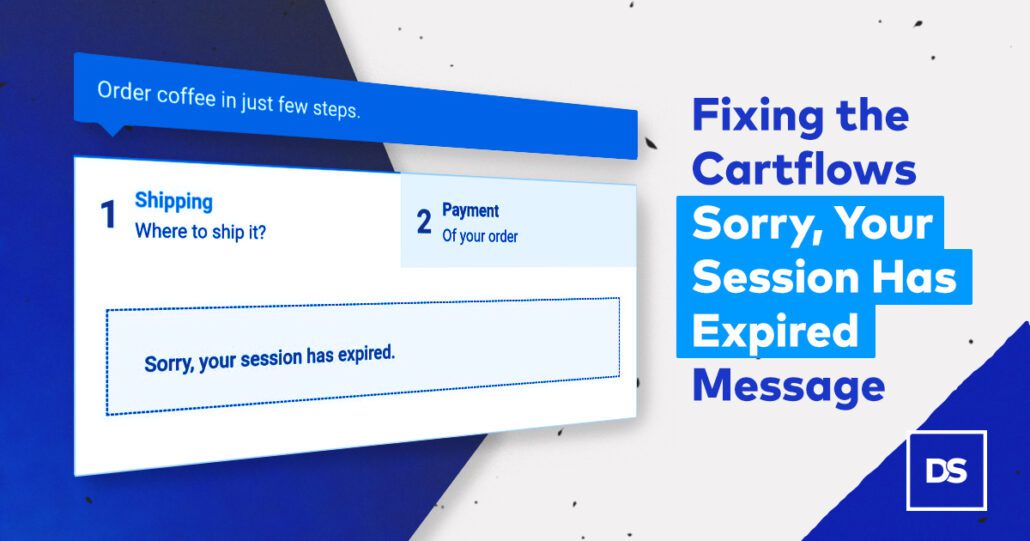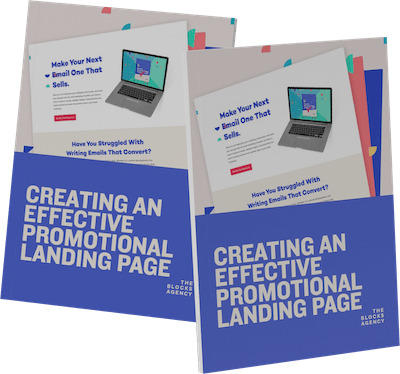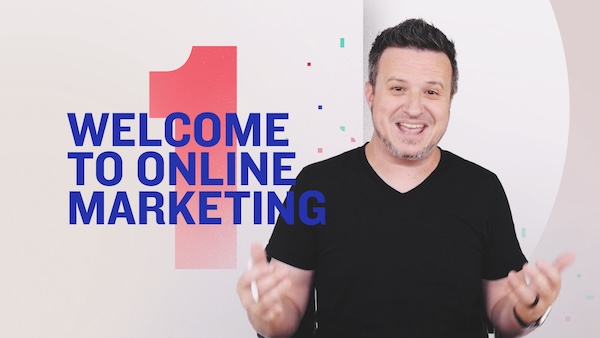Cartflows is an incredibly shopping cart plugin for Woocommerce on WordPress until you get the message, “Sorry, your session has expired.” It is at this point you begin searching the internet for answers, Cartflows helpdocs, and (my favorite) the Cartflows Facebook Group.
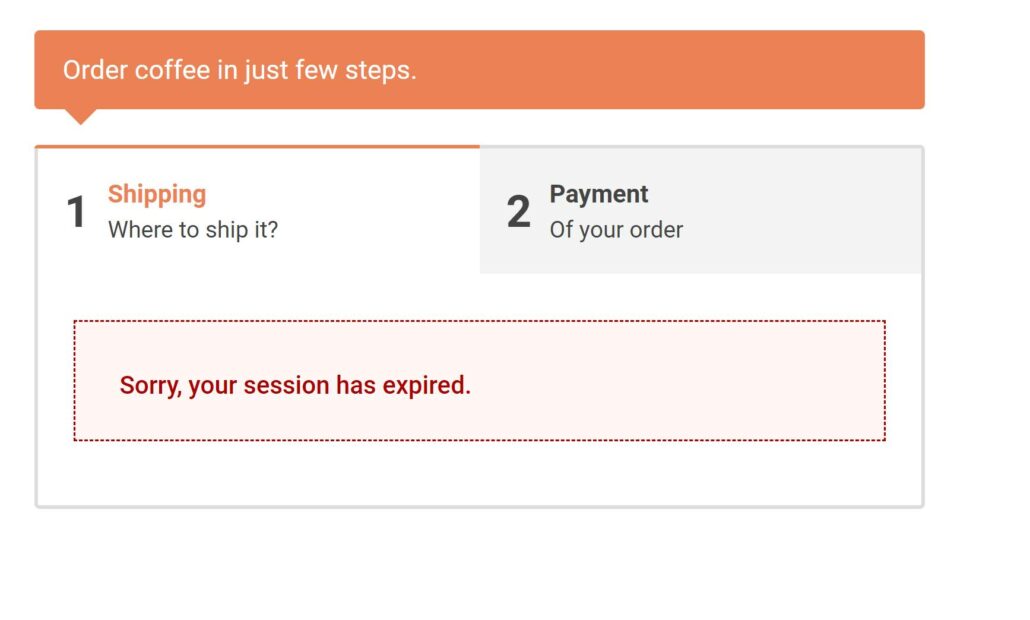
You’ll discover that the culprit for this error message is actually the caching or varnish employed by your web server and or a plugin you’ve installed.
Cartflows has provided a great doc for notifying you what cookies you need to exclude from your caching and Woocommerce provides the same insight.
Cartflows Cookie Exclusions
Woocommerce Cookie Exclusions
The process for excluding these cookies will vary from hosting provider to hosting provider and caching plugin to caching plugin, but you should be able to find the answers you need by searching for the following query (replacing your host with the name of the hosting company you use or your caching plugin with the name of the caching plugin you use:
Exclude cookies caching your host or your caching plugin
If you are still unsure how to apply the information you can connect with your hosting support and most quality hosting support companies will have their chat support make the exclusions on your behalf.
Cartflows Caching Problems with Cloudways
Unfortunately, if you use Cloudways you’ll continually come up short applying all of the fixes found in the Cartflows documentation or general web searches. If you search the Cartflows Facebook group you’ll also find that there is no one answer to fixing the “Sorry, your session has expired” message when using Cloudways — other than to turn off caching altogether.
That isn’t a quality solution and the sacrifices you make in speed are too great to just eliminate caching.
After spending more time on the Cartflows Facebook Group I have finally discovered what I think represents the proper steps to take in order to exclude all cookies and URLs from caching, preventing the frustrating error session notification from appearing.
If you’re using Cloudways, follow the steps below and it should take care of the problem for you, too.
Exclude the Cartflows Cookies from Your Application Varnish
Log into Cloudways account and load the Application in question. Once the application shows up, click the Application Settings option from the left sidebar menu. When that tab loads, click on the VARNISH SETTINGS tab found next to General and PHP FPM SETTINGS. You can see this what the screen should look like from the screenshot below.
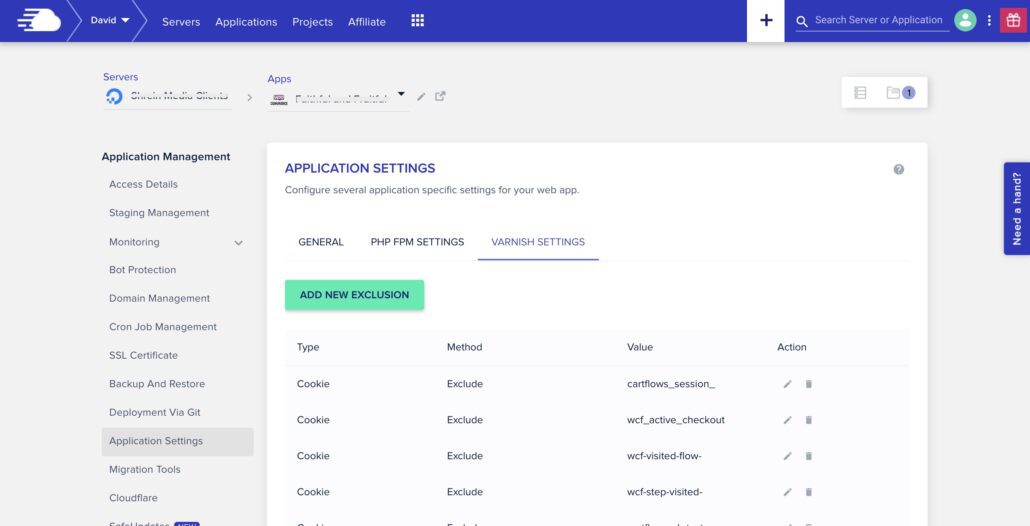
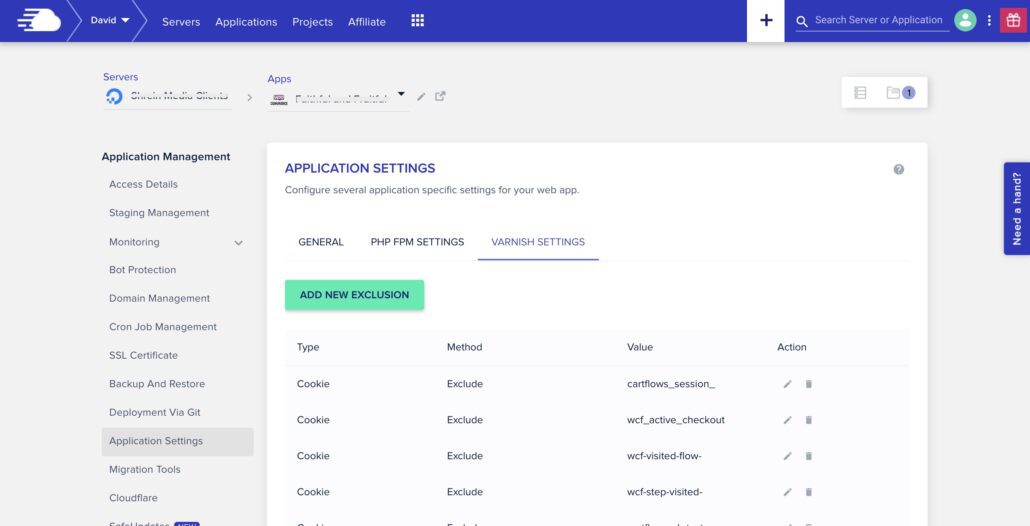
Click the Add New Exclusion button and proceed to fill copy the first cookie to exclude according to the Cartflows documentation. Select Type > Cookie and then paste the cookie text and click Save.
Repeat this step until all cookies have been added.
You can repeat this action for the Woocommerce cookies as well according to the Woocommerce documentation.
Once you have added all the cookies you have completed the first portion of the process.
Exclude Cartflows URLs from Your Application Varnish
For most hosts, simply excluding the cookies is enough. With Cloudways, you need to go further and actually tell Varnish which URLs to exclude. You will do this using the same process as above but instead of selecting Type > Cookie, you will choose Type > URL.
You are not able to just copy and paste the URL. You need to enter each URL following a specific pattern. Copy everything in your URL after your primary domain. So in the example of https://daveshrein.com/cartflows-session-expired/ you would choose /cartflows-session-expired/.
\/cartflows-session-expired/
Forward slash, backslash, the permalink, and then backslash.
Copy each URL in your Cartflows Flow and add them one by one. If you add new Flows in the future you’ll want to return to this page to add those additional flows.
At this point you can clear your server cache by navigating to Servers > Your Server > Manage Services > Varnish and then select Purge.
Exclude Cartflows URLS from Your Breeze Advanced Options
The last step, and this is the one that not mentioned very often in the Facebook Group, is to exclude the fully qualified URL from the Breeze Varnish Plugin running on your website.
Log in to WordPress and navigate to Settings > Breeze and then from that window select Advanced Options.
The first field titled Never Cache URL(s) is where you will add every page in your Flow.
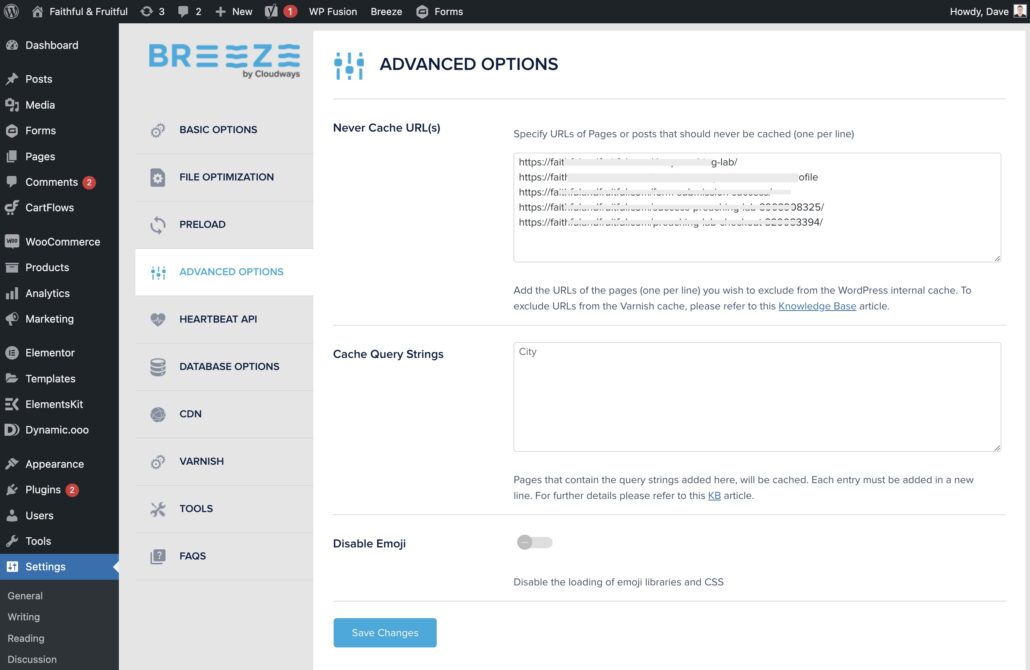
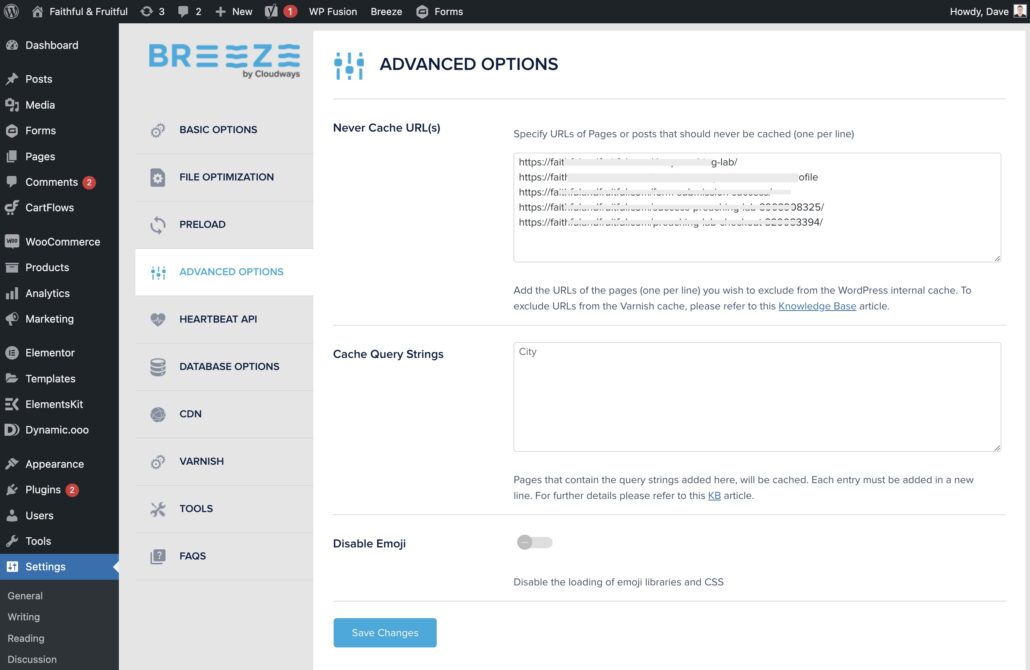
In this field you will paste the entire url (https and all) line by line. As you add new Flows or new pages into those Flows, you will want to add those URLs here (as well as in the server settings above).
Once you’ve added each URL you can proceed to Save Changes and then click your Breeze Varnish.
Test Your Cartflows Flow Steps
Once you’ve completed these three steps you can now test your Flow Steps again.
Best practices is to open a private or incognito window in your browser and paste the link to the top page in the funnel. Make your way through the funnel, step by step, and you should not run into any Session Expired notices.
If you do, try on a different computer… even a different network. If you’re at home, try from your computer and if it’s still showing the error, disconnect your phone from your wifi and try the same process using your cellular connection.
That’s it! Be sure to bookmark this page because chances are, you’ll need these instructions again and you can count on each step to be updated as things change over time.